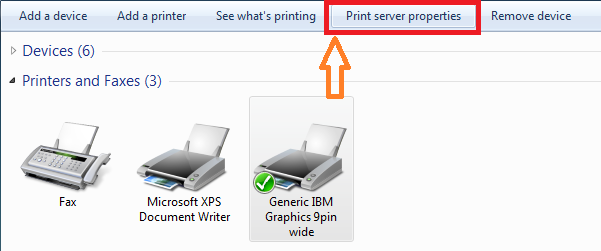Please follow the below for configuring Finacle Passbook Printer Settings and Page Setup.
- Click on Create New form, Enter the Form name like newpassbook1. Enter the Measurements of Units as
Paper size as
Width :8.20in Left : 0.20in Top:0.80in
Height :5.80in Right:0.00in Bottom:0.00in
- Finally Click on Save Form
- Right Click on IBM Generic 9Pin wide printer
- Go to Advanced, select Printer Default then change the Paper Size as Newpassbook1 and Print Quality as 240x216
- Then Click on Device Settings > then select Paper Size as Newpassbook1
- Internet Explorer 8 Or Higher Version Page Setup Click on Printer > Page Setup
- Select all fields of Header and Footer as empty
- Deselect Enable Shrink-to-Fit then
Margins (inches)
Left : 0.5 Rgiht : 0.5 Top: 0.8 Bottom : 0.75
- Click on Change Font and Change Font and Style and Size
Font : Courier Font Style : Regular Size : 12 then click ok then Click on OK to Finish.