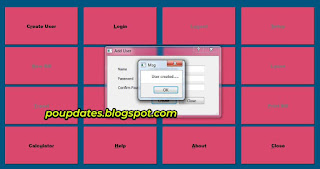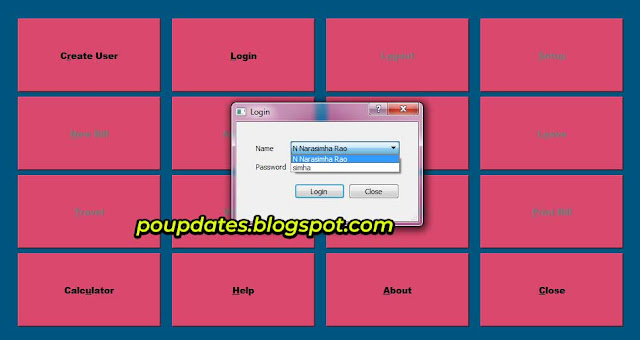TA BILL Creator Tool For Central Government Employees
Are you a frequent traveler? Do you find it difficult to prepare TA Bills after you travel? Worry not. One of our officials has created a great tool to automatically generate TA Bills for us. Just enter your personal details once and enter your tour details and the software will automatically prepare you the TA Bill. Introducing you the TA Bill creator tool. This TA Bill creator tool has been developed by Sri Rajendran.M, Postal Assistant, Vaniyambadi SO - 635751. TN.
You can download the TA Bill Creator tool from here : http://bit.ly/2xyZ5AQ
The above link will take you to the google drive. Download it from there. After download double click the installer to install it. ( Just click on run --> next --> next --> next --> install)
After installing open the application. You will see this screen on opening the TA Bill Creator tool.
Are you a frequent traveler? Do you find it difficult to prepare TA Bills after you travel? Worry not. One of our officials has created a great tool to automatically generate TA Bills for us. Just enter your personal details once and enter your tour details and the software will automatically prepare you the TA Bill. Introducing you the TA Bill creator tool. This TA Bill creator tool has been developed by Sri Rajendran.M, Postal Assistant, Vaniyambadi SO - 635751. TN.
You can download the TA Bill Creator tool from here : http://bit.ly/2xyZ5AQ
The above link will take you to the google drive. Download it from there. After download double click the installer to install it. ( Just click on run --> next --> next --> next --> install)
After installing open the application. You will see this screen on opening the TA Bill Creator tool.
In this screen first we have to create a user. This tool can be used by multiple users. So first we have to create a user . Click on the Create User button available and you will get the below screen.
Enter a name and password and click on Create button. A new user will be created as shown below.
After creating the user click on the login button to login.Choose the user as shown below and enter your password and click on login.
After logging in first give your details in the setup section. Click on the setup button and enter your details.
After setting up by entering your details you can start creating a new bill. One caution here. You can create new bill only after completely preparing the previous bill. It means let us say you started preparing a new bill and before completing it, you again clicked on new bill, all your previous data will be lost.
So create a new bill with caution. Complete the previous bill and then proceed to prepare a new bill. Click on yes to create new bill as shown above.
Now we have to enter advance details, if any. Click on the advance button and enter the amount of advance you have taken as shown in the below image.
After advance enter the lodging details. Details of your stay at the hotel etc. See the below image.
And the last step is entering the travel details. Click on the travel button and you will see the below screen. enter all the details and you are almost done preparing the bill.
That's it . You can view the bill to check if everything is correct. If everything is correct save the bill as pdf by clicking the save as PDF button. you can also print the bill after completion from this screen itself.
Isn't this very useful. Do share this information with your friends.