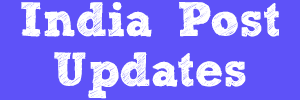POUpdates' Solution for “OSL
intimation received after migration for the cheques sent for clearance before
migration.”
Before Migration to India
Post Finacle, All post offices are instructed not to accept bank cheques from
at least one week before the date of migration. But, Due to various reasons,
Offices are accepting bank cheques. These cheques will later be cleared or
realized and OSL intimation will be received after finacle migration. In such
cases, the following procedure has to be observed for
1. Account opening
In Finacle, OSL accounts
are opened by debiting the office account SOL ID + 0382. But, since we have not
sent cheques through finacle, the office account SOL ID +0382 will not have
sufficient funds. If we have to open the account, we have to credit that
particular office account with sufficient funds by debiting the office
account SOL ID + 0007 using following procedure.
1. Invoke CXFER menu
2. Function - Add
3. Transaction Type/Sub
Type – Bank Induced
4. Click on GO (F4)
5. Enter Dr A/C ID (SOL
ID + 0007)
6. Enter Cr A/C ID (SOL
ID + 0382)
8. Enter the Amount
9. Enter the value date
(OSL Clearance Date) - Important
10. Enter the cheque
number in the Transaction Particulars field (Delete BY TRANSFER and enter the Cheque
Number)
11. Enter OSL particulars
in Remarks field
12. Click on POST
13. Note down the
transaction id and verify the same in the same menu in supervisor login.
After doing this
transaction, you can open the account as usual. Don’t forget to change the
value date as OSL clearance date while opening the account also.
2. Subsequent transactions in RD, RD Bulk, PPF, SSA
In Finacle, OSL
Subsequent deposits are made by debiting the office account SOL ID + 0017. But,
since we have not sent cheques through finacle, the office account SOL ID +
0017 will not have sufficient funds. If we have to make the deposit, we have to
credit that particular office account with sufficient funds by debiting
the office account SOL ID + 0007 using following procedure.
1. Invoke CXFER menu
2. Function - Add
3. Transaction Type/Sub
Type – Bank Induced
4. Click on GO (F4)
5. Enter Dr A/C ID (SOL
ID + 0007)
6. Enter Cr A/C ID (SOL
ID + 0017)
8. Enter the Amount
9. Enter the value date
(OSL Clearance Date) - Important
10. Enter the cheque
number in the Transaction Particulars field (Delete BY TRANSFER and enter the
Cheque Number)
11. Enter OSL particulars
in Remarks field
12. Click on POST
13. Note down the
transaction id and verify the same in the same menu in supervisor login.
After doing this
transaction, you have to follow the normal deposit procedures of respective
schemes. Don’t forget to change the value date as OSL clearance date while
making the deposit.
Note 1: For SB Part II Deposit, Use Debit Account
ID as SOL ID + 0007 and Credit Account ID as SB Account ID while doing CXFER
transaction. Don’t forget to change the value date as Part II transaction date
while making the transaction.
Note 2: For SB Part II Withdrawal, Use Debit
Account ID as SB Account ID and Credit Account ID as SOL ID + 0340 while doing
CXFER transaction. Don’t forget to change the value date as Part II transaction
date while making the transaction.
Note 3: SB Part II Deposit and Withdrawal
transaction will be reflected in LOTs. Round-off the transactions and deduct
the amount from deposit/withdrawal total.
Note: Make an error entry in the error book and obtain permission form the supervising authority before doing this transaction.
Note: Make an error entry in the error book and obtain permission form the supervising authority before doing this transaction.
India Post Finacle guide
for PPF Partial Withdrawal Click
Here
India Post Finacle guide
for Inquiry by POSB Cheque Number Click
Here
For India Post Finacle
guide frequently used menus list Click Here
If you have any doubts or
if you got stuck with something, Please feel free to ask a question. Click here to
ask a new question or start a discussion.